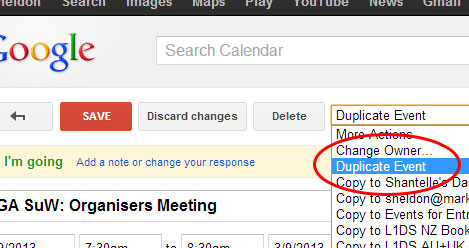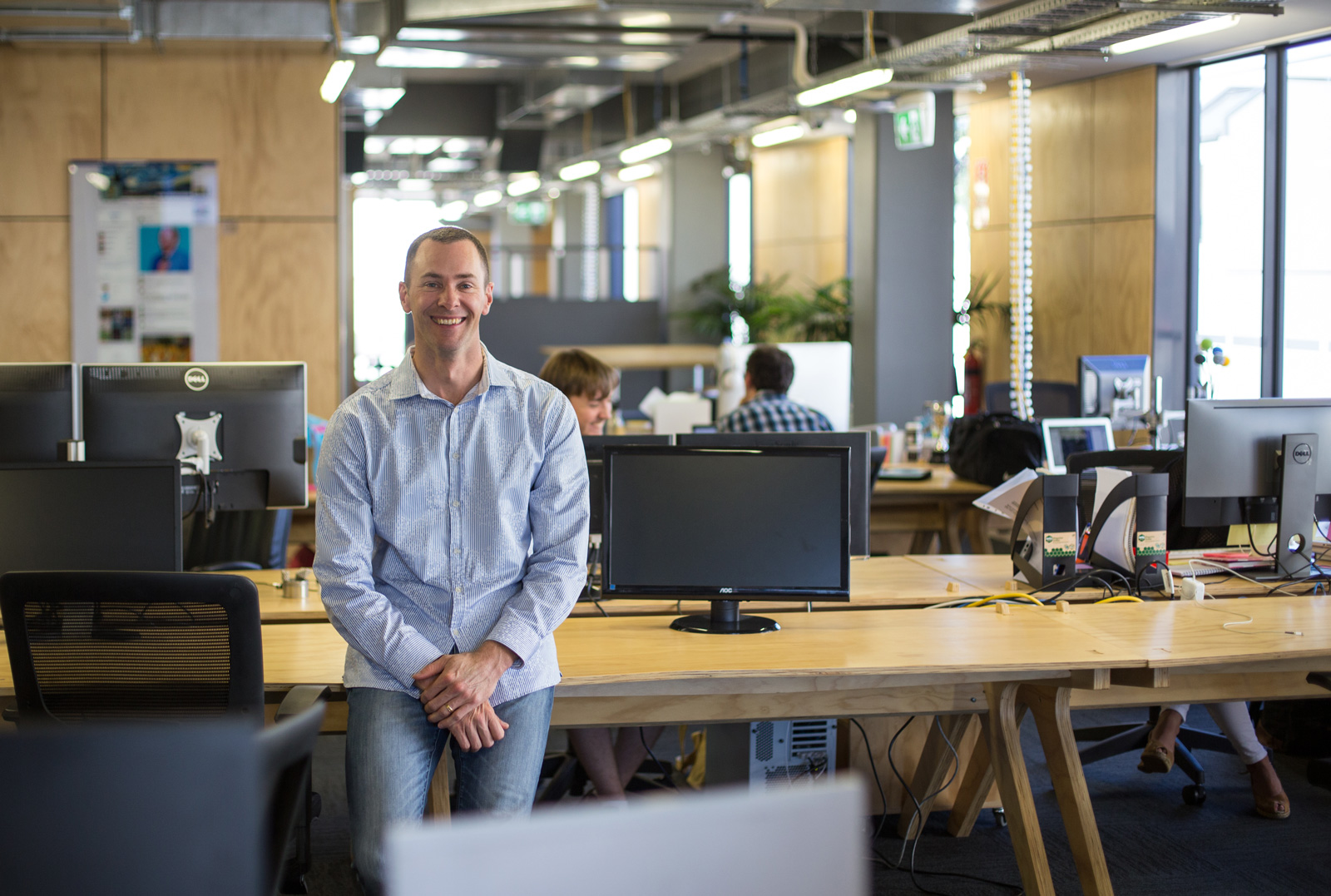I’m a huge fan of Google Calendar.
I even switched my reluctant wife over to it rather than her diary book, and now she loves it too.
If you use Google Calendar and you use it to invite people to appointments and events, you need to occasionally cancel appointments, right?
Well, you’ll know that you get two options when you hit the delete button:
- Delete and Notify guests
- Delete but do not notify guests
And my question was, “if I do not notify guests, does the calendar appointment get sneakily removed from their calendar without them knowing?”.
And after an experiment today, I can confirm this is true.
Steps in the Google Calendar experiment:
- I invited a friend to an appointment next week
- He accepted the invitation which added the appointment to his calendar
- I deleted the appointment and selected “do not notify guests”
- He did not receive any messages at all, but when he checked that time slot, the appointment had magically disappeared!
I wouldn’t use this technique for one-off appointments because it’s good to give guests a heads-up, but this could be useful in a series of re-occurring appointments when you need to cherry pick certain ones to cancel well ahead of time.
Imagine you have a series of weekly appointments and you need to cancel appointment number 10. If you choose to notify them of the cancellation, they receive the cancellation email, and they assume it is the very next appointment that is being cancelled (i.e. appointment number 1), which causes a lot of confusion.
That’s happened to me several times, has that happened to you?
Well now we both know how to handle it. 🙂
Useful?
Interesting?
Let me know in the comments below.