See updated version: October 2012
If you are just about to set up a Business Page on Facebook this short list of tips will save you some time.
#1. How to set a Facebook Business Page up
- You need a personal Facebook account before you can set up a business page. If you’re an employee, that’s fine, you won’t be personally identified on the business page, and you can set up additional admins so that when you leave, you can remove your own access and everything still runs smoothly
- Don’t make the mistake of setting up new Facebook login just for the business. This is a violation of Facebooks Terms (and people would have to “Add as Friend” instead of just clicking “Like” which is a barrier you don’t need)
#2. Ensure your logo is the right size
- Set your logo to 180px by 180px. If you set the width bigger than that Facebook will do a really bad job of resizing it for you.
- You can also increase the height to add some photos or text (but keep the top 180px x 180px just for your logo because this portion will be cropped and resized for the little 50×50 icon that appears beside all your wall posts). Eg: http://www.facebook.com/juicyfruit have done a great job
#3. Add a Facebook widget or “Like Box” to your website
- Not just the Facebook icon and link to your Facebook page, add a whole widget! Facebook calls it the “Like Box“
- Set the widget to show 9 or more followers (randomised)
- Facebook will automatically show the friends of the person looking at the webpage which will encourage them to “Like” you too
- Turn off the other junk like a stream of message
- This is the easiest way to get Facebook followers
#4. Get a Vanity Url as soon as you can
- A vanity url is a nice clean url like http://www.facebook.com/LoveOneDaySales.co.nz
- You can set yours up once you have 25 “Likes”
- Set your Facebook vanity url here
#5. Change the order of your tabs
- If you are logged in, you can just drag the tabs into the order you want (you can’t change the position of “Wall” or “Info”)
#6. Delete the tabs you don’t want to use
- In your settings you can delete the tabs. If you decide you need them later, you can add them back
- Eg delete the “Discussion” tab. Nobody seems to use it and it looks lame being empty
#7. ADVANCED: Add a custom HTML page
- If you want to create a simple “About Us” page, or add a email newsletter signup form, or show other complex content, you’ll need to install an iFrame app like Static Iframe Tab
- You have 3 choices, you can either:
- Show a single large image (lots of brands have a few pictures, text + a big arrow pointing to their like button)
- Type your content into the box provided using the Rich Text Editor or HTML view (if you need images you’ll have to host them on your own website and link to them with absolute references which is a bit annoying)
- Or, even better, setup a hidden webpage on your website and have it load within an iFrame (which gives you the ability to create any content at all)
- Then you can rename the tab to whatever you like and choose a cool little icon for it
What else?
- Do you use Facebook Business Pages? Share your tips in the comments below
- Have I made a mistake in my list of tips? Correct me by leaving a message in the comments below
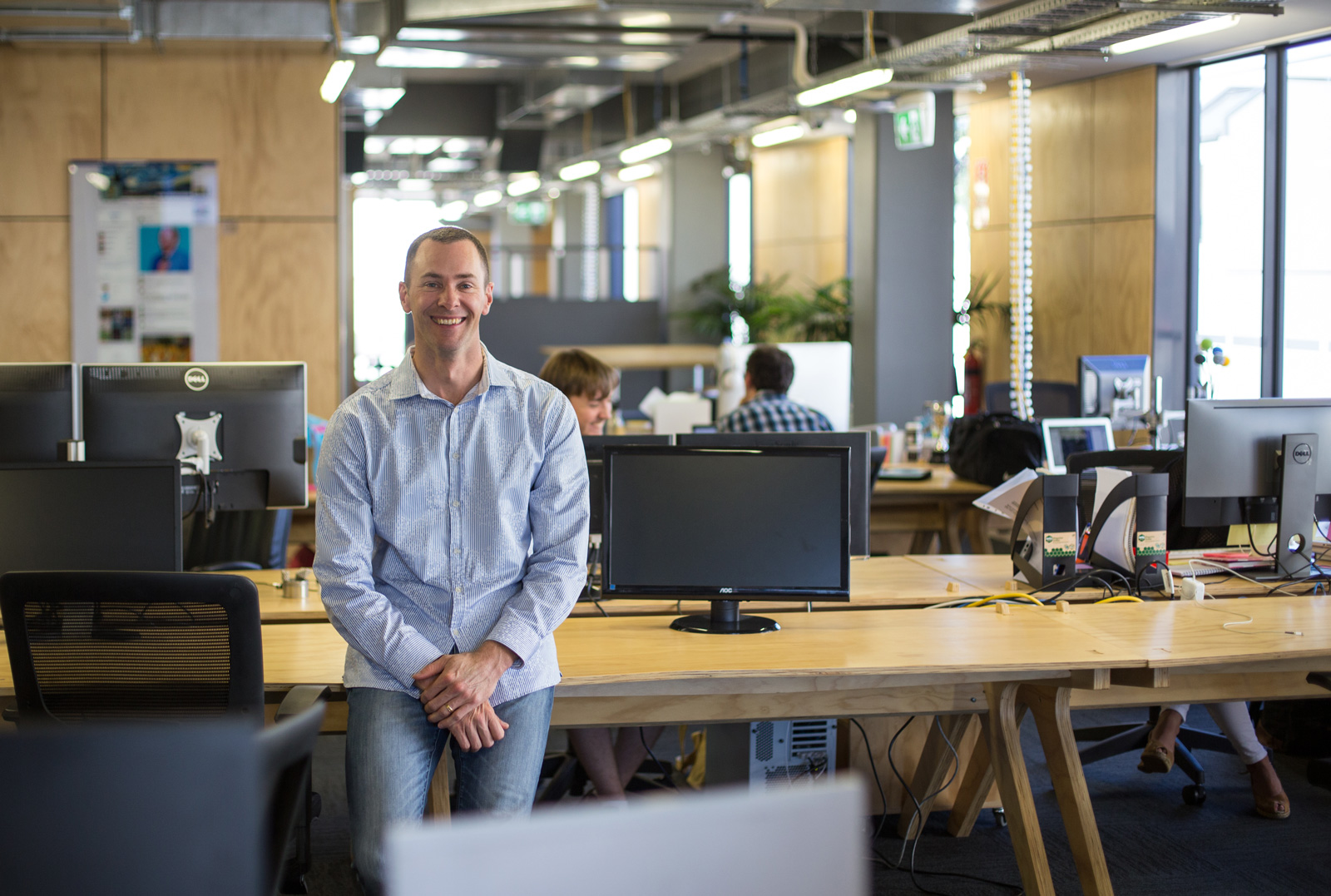
I just noticed that Facebook has changed the dimensions of the profile photo. It is now 180px wide instead of 200px wide.
I have updated this blog post accordingly.
Facebook have made a nifty change to application development by allowing a website page to be “iframed” into a custom tab.
This seems a lot easier to me than learning FBML.
Very true Paul, thanks for that reminder.
I have updated #7 accordingly.
See updated version of this post: Oct 2012