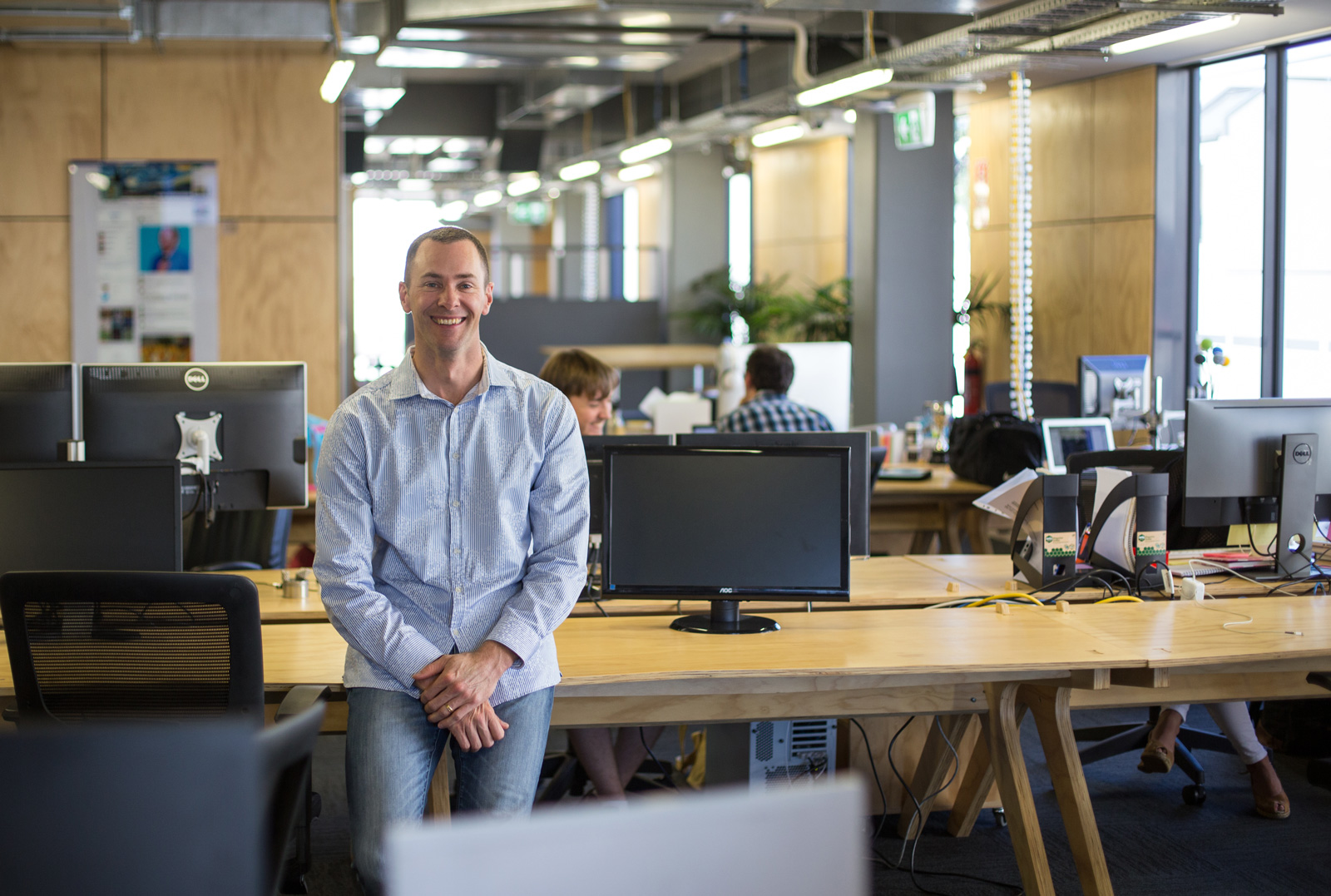I am assuming you already have the following:
- Business Twitter Account
- Business Facebook Page
(If you don’t, I can help you set up Twitter and Facebook for your business)
You may be already aware how easy it is to update your personal Facebook Wall from Twitter. But you don’t really want your tweets about your favourite movies or what you had for lunch appearing on your Facebook business page do you?
So, what do you want?
- Do you want to be able to write a Tweet and for that Tweet to appear on your Business Facebook Page Wall (not on your personal profile)?
- Do you want Retweets to be ignored so only your messages appear?
- Do you want hashtags to be ignored because they wouldn’t work on Facebook anyway?
- Do you want to save time by not having to update 2 platforms every time you have something to say?
- Do you want your Facebook Business Page to look active without extra effort?
Then I have good news. Here’s how I achieved this yesterday.
How to Automatically Update Your Business Facebook Page Wall From Your Business Twitter Account:
- Go to the “Smart Twitter for Pages” Facebook application
- Click “Add to my page” (at the top of the left column)
- Choose the business page you want to add this feature to
- Login to your Business Twitter Account
- Authorise the application to access your Twitter account
- You’re done!
Need more help?